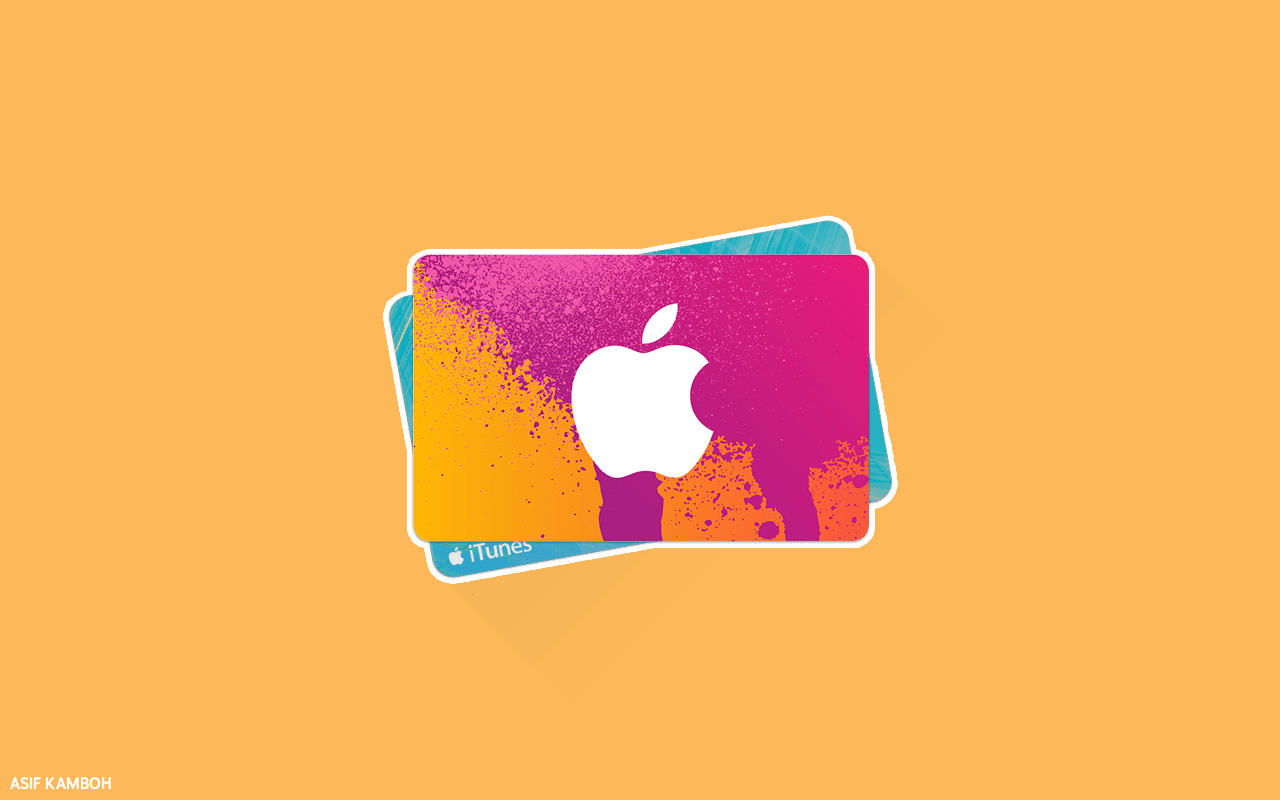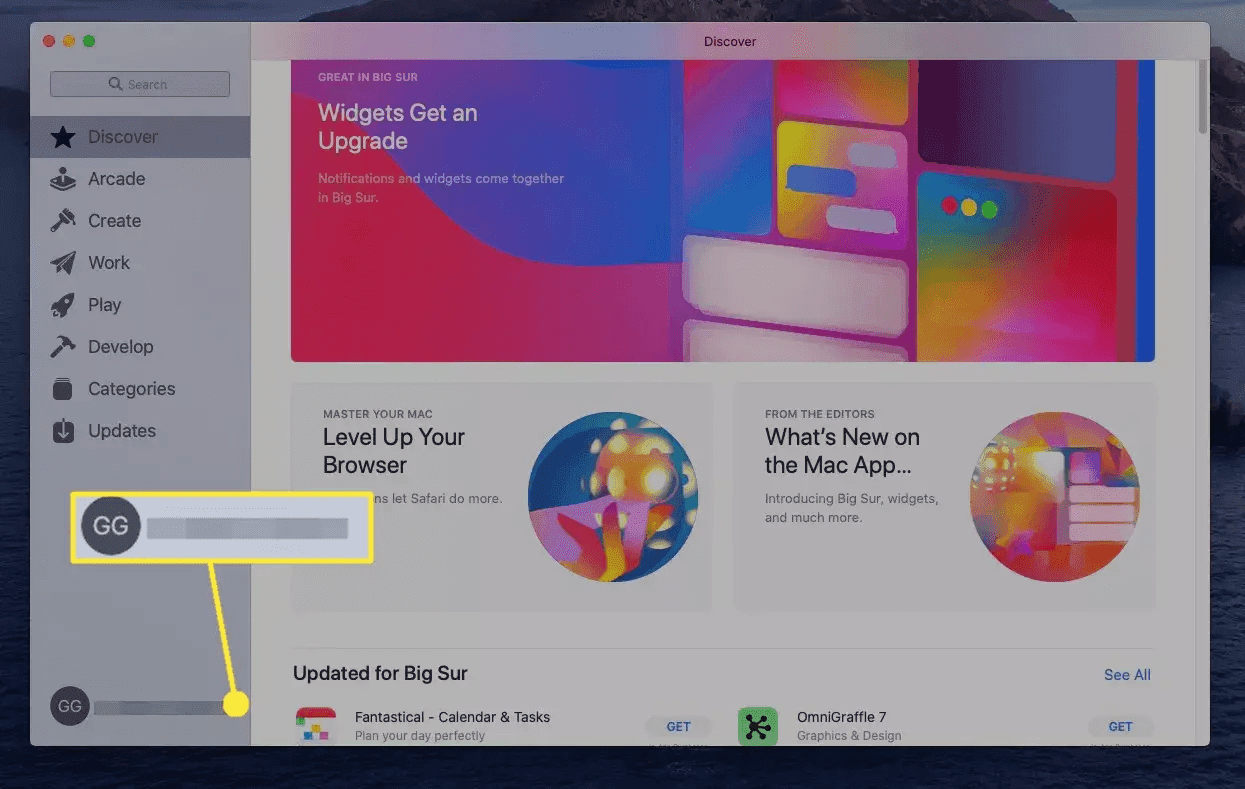How to Redeem App Store and iTunes Gift Cards
Apple TipsNote: You must have an Apple ID account to redeem the App Store and iTunes Gift Card. It's easy to make if you don't.
Redeem an App Store and iTunes Gift Card
When you redeem the App Store and iTunes Gift Card, you add credit to your Apple ID balance, which you can use to make purchases in the App Store, iTunes Store, Apple TV App, or Apple Box. Are Credit can also be used to upgrade your iCloud storage or pay for subscriptions such as Apple Music, Apple Arcade, Apple TV +, Apple TV channels, or Apple News +.Note: You can't use your App Store credit to buy gifts for someone else or buy more gift cards. And you can't share credit with family members, even if you use Family Sharing.
Before redeeming a gift card, you'll need a card redemption code. Trim or gently scratch the label on the back of the gift card above the bar code, to access 16-digit codes starting with X.
Tip: If you can't read your App Store card code or the card is damaged while scratching, you can contact Apple Support.
Here's how to redeem the App Store and iTunes Gift Cards on different devices.
Redeem an App Store and iTunes Gift Cards on a Mac
Access the Mac App Store to redeem and use the App Store and iTunes Gift Cards Credit.
Note: If you've received the App Store and iTunes gift cards via email, open the email and select the Redeem Now button.
1. Open the App Store on your MacBook and select your name from the bottom.
Tip: Type "App Store" in Spotlight Search to quickly access the Mac App Store.
2. Click on the Redeem Gift Card.
3. You will be prompted to sign in with your Apple ID. Enter your password and select Sign In.
4. To scan your gift card code, select the Use Camera option, and follow the instructions.
5. Alternatively, enter the iTunes gift card code manually in the code box and select Done.
As soon as you enter your iTunes Gift Card code and select Done, iTunes Card Credits are added to your Apple ID balance.
Important: On Windows PC, go to iTunes to redeem your gift card. Go to Account > Redeem, and then follow the on-screen instructions.
Redeem the App Store and iTunes Gift Card to the iOS mobile device
If you're using an iPhone, iPad, or iPod Touch, you'll have access to the App Store on your mobile device.1. The first step is to open the App Store application, tap Today, and then tap your profile image from the top right.
2. Tap to Redeem Gift Card or Code.
Tip: If you do not see the Redeem Gift Card or Code option, you may need to sign in with your Apple ID.
Tap Use Camera and follow the on-screen instructions. If you can't use your camera, tap Enter your code manually, then follow the on-screen instructions.
Once you're finished tap on Done. Credits from your iTunes gift card are now added to your Apple ID balance.
Important: On Android devices, you can redeem iTunes gift cards only for Apple Music subscriptions. Go to the Apple Music app and tap Menu > Account > Redeem Gift Card or Code.